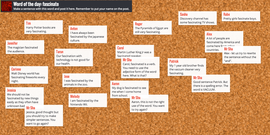 Image capture from Padlet wall, click to enlarge
Image capture from Padlet wall, click to enlarge Already in the first half of this semester, I have learned about many different Web 2.0 tools and their potential for use in the classroom, but what happens when this semester is over? The assigned materials we have been using (text book, websites, videos, etc.) are a great starting point for thinking about specific examples of ways to use Web 2.0 tools in the classroom, but what about the tools not mentioned in this course, or those not even invented yet? As 21st century teachers, we need to be able to evaluate new and different Web 2.0 tools and get creative with finding ways to incorporate them into classroom teaching.
To evaluate a Web 2.0 tool, one must consider how it could be used to support teaching, learning, or productivity, the logistics of managing the tool, and potential obstacles with using the tool as well as methods to overcome those obstacles. For practice with evaluating Web 2.0 tools, I chose to evaluate an app called Padlet. Padlet is an online interactive bulletin board where people can easily share thoughts, comments, ideas, and even multimedia elements such as YouTube videos.
In my classroom, I can use Padlet to get my students talking about and interacting with music outside of the 45 minutes per week that I have with them. For example, I have seen some Music classes in which teachers use their physical bulletin board space to allow students to use sticky notes to post music-related questions that might not be related to the specific topic of the day, or that they might not otherwise have time to ask. However, I feel like this still takes up too much precious in-class time for students to write out these sticky notes. Plus, I really like the idea of students continuing the conversation and thought process about Music after they have left the four walls of my classroom.
So, I could use Padlet as an online version of this idea. I could embed a Padlet wall on my blog or class website for a specific topic, such as "What do you want to know about Beethoven?" Students could post different questions like "Did he have a cat?" Either I could try to answer them, or perhaps other students might see the questions, become interested themselves, conduct their own research, and begin answering their peer's questions.
Because my objective in using this tool is for students to use it outside of my classroom, monitoring responses would be a big responsibility. Whether it is monitoring my own students' comments or those from someone outside my school wishing to collaborate, I would need to make sure the comments are appropriate and on-topic. With my classroom blog, I have comments set up to require my approval before they can be publicly visible. This would not be the case with Padlet. However, Padlet offers a few privacy options that might be able to help. I could set up the wall to be password-protected so that only my students, to whom I would give the password, would be able to post. I can also set up notifications so that Padlet automatically sends me an email when a new post is added to the wall. This would help me monitor comments in real time without having to watch the wall like a hawk 24/7.
To evaluate a Web 2.0 tool, one must consider how it could be used to support teaching, learning, or productivity, the logistics of managing the tool, and potential obstacles with using the tool as well as methods to overcome those obstacles. For practice with evaluating Web 2.0 tools, I chose to evaluate an app called Padlet. Padlet is an online interactive bulletin board where people can easily share thoughts, comments, ideas, and even multimedia elements such as YouTube videos.
In my classroom, I can use Padlet to get my students talking about and interacting with music outside of the 45 minutes per week that I have with them. For example, I have seen some Music classes in which teachers use their physical bulletin board space to allow students to use sticky notes to post music-related questions that might not be related to the specific topic of the day, or that they might not otherwise have time to ask. However, I feel like this still takes up too much precious in-class time for students to write out these sticky notes. Plus, I really like the idea of students continuing the conversation and thought process about Music after they have left the four walls of my classroom.
So, I could use Padlet as an online version of this idea. I could embed a Padlet wall on my blog or class website for a specific topic, such as "What do you want to know about Beethoven?" Students could post different questions like "Did he have a cat?" Either I could try to answer them, or perhaps other students might see the questions, become interested themselves, conduct their own research, and begin answering their peer's questions.
Because my objective in using this tool is for students to use it outside of my classroom, monitoring responses would be a big responsibility. Whether it is monitoring my own students' comments or those from someone outside my school wishing to collaborate, I would need to make sure the comments are appropriate and on-topic. With my classroom blog, I have comments set up to require my approval before they can be publicly visible. This would not be the case with Padlet. However, Padlet offers a few privacy options that might be able to help. I could set up the wall to be password-protected so that only my students, to whom I would give the password, would be able to post. I can also set up notifications so that Padlet automatically sends me an email when a new post is added to the wall. This would help me monitor comments in real time without having to watch the wall like a hawk 24/7.


 RSS Feed
RSS Feed